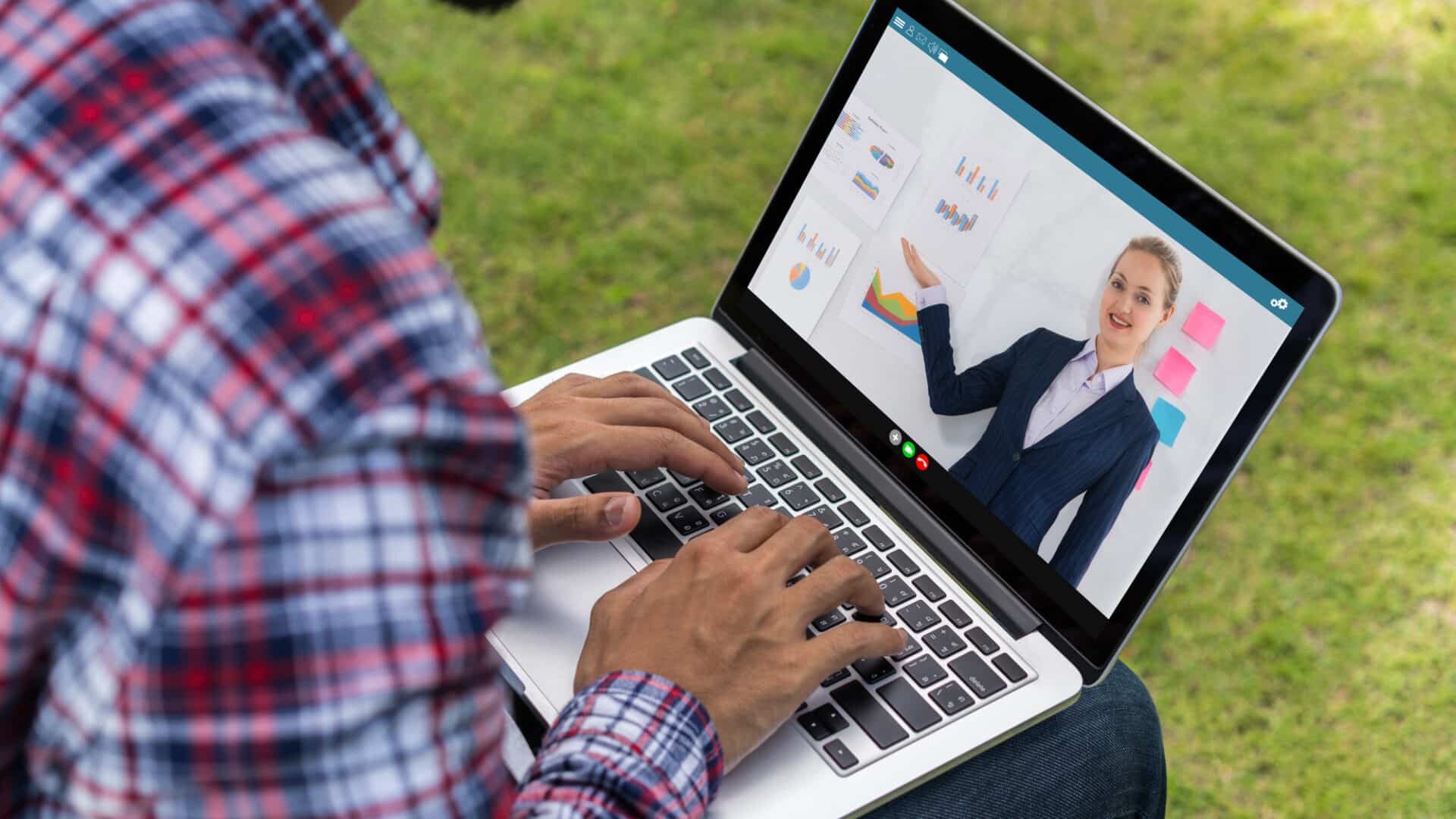In an earlier blog post, I already talked about what hosts and organizers have to pay attention to. Today we will focus on the speaker.
Depending on which webinar or videoconferencing tool you use, you may not see the direct reaction of the other participants. If they can’t hear you because there are audio issues, you can’ t immediately tell from their questioning face that something is wrong. And if there is a change between different speakers, participants may not see that someone else is speaking now.
There are a few simple rules that you should follow as a speaker.
Say your name
So that the listeners know who is speaking, you should always say your name before you speak. You should do that both when you take over from someone else as a speaker and in an online meeting.
Explain what you’re doing
In tools like Zoom, you can share your screen. When you do this or show something on slides, explain what you are doing and what is on the screen. Remember, if possible, you should always use two different senses. A blind or visually impaired person cannot see what you are showing.
Provide slides and documents in advance
It is even better than just describing if you make PowerPoint presentations and other documents available to the participants as accessible documents before the event. In this way, participants can read along and follow the presentation or lecture better.
Assign someone as a technical troubleshooter
If this is not already done by the organizer or the host, assign someone as a technical troubleshooter. This person will keep an eye on the chat. If there are problems with the sound or video, the troubleshooter can intervene immediately. Nothing is more frustrating than not being able to hear anything for minutes and unfortunately, not being able to tell that something is wrong. Some tools, like Zoom Webinar, allow you to appoint a co-host. This feature enables the co-host to intervene directly.
Make sure the background is calm
So that your listeners can easily recognize you, make sure you have a good background that is well distinguished from you. Some tools allow you to create a virtual background image or blur the background. Avoid a restless, too colorful background that could distract from you and avoid backlighting.
What are your experiences with virtual meetings and which tricks contribute to a successful outcome? Please leave a comment.