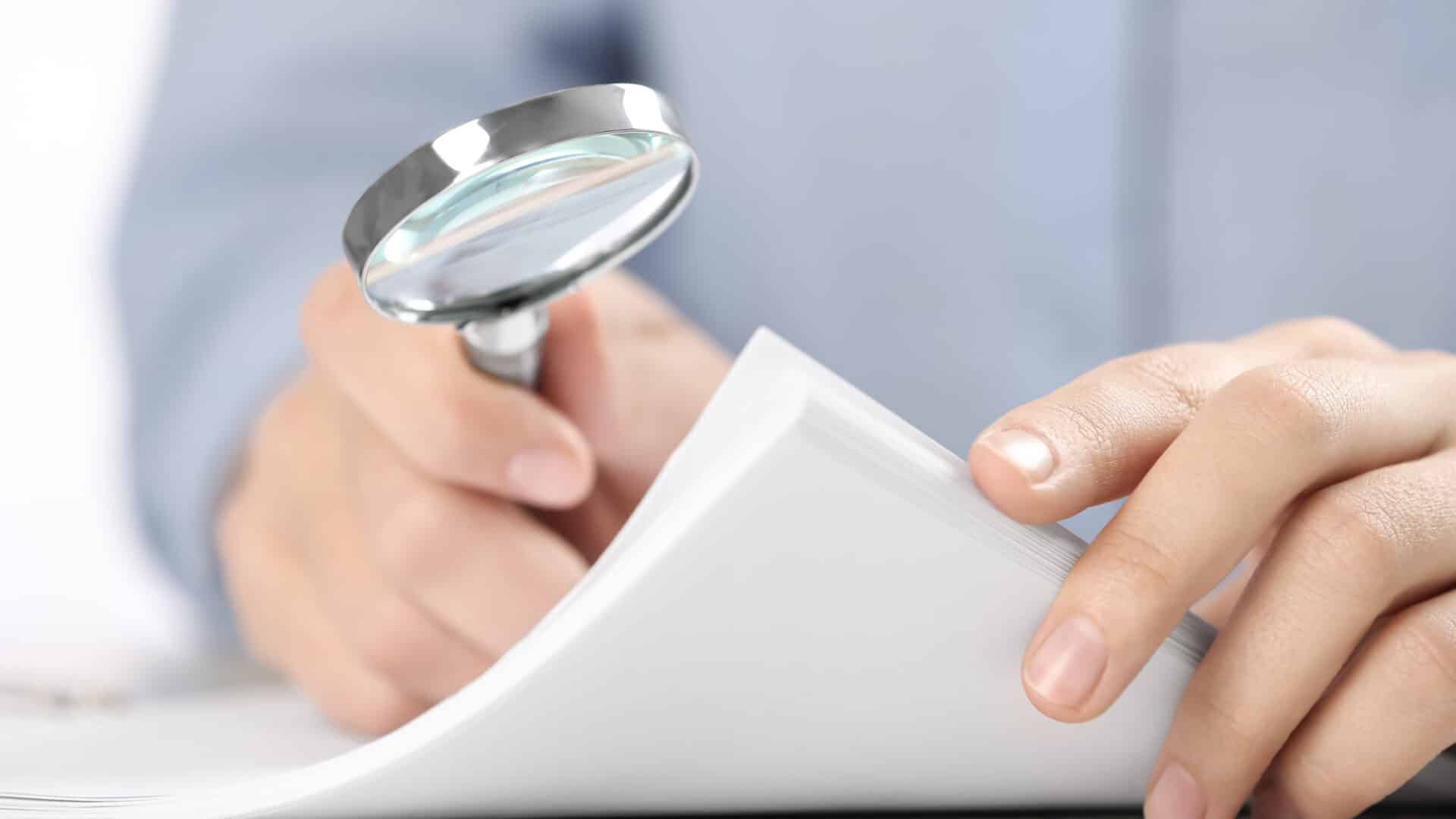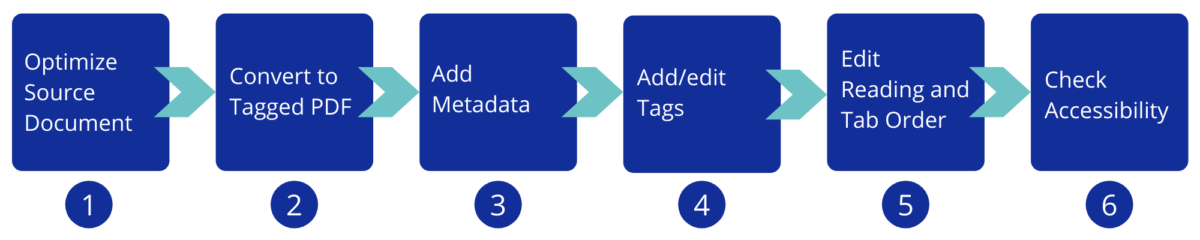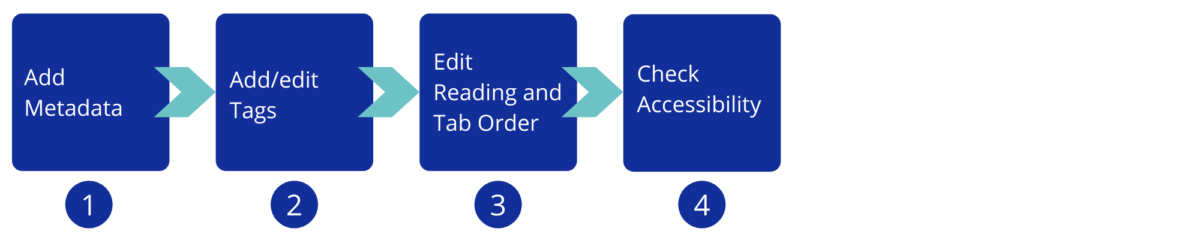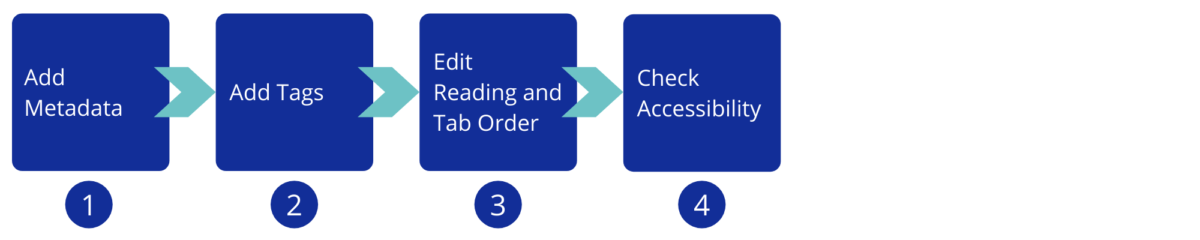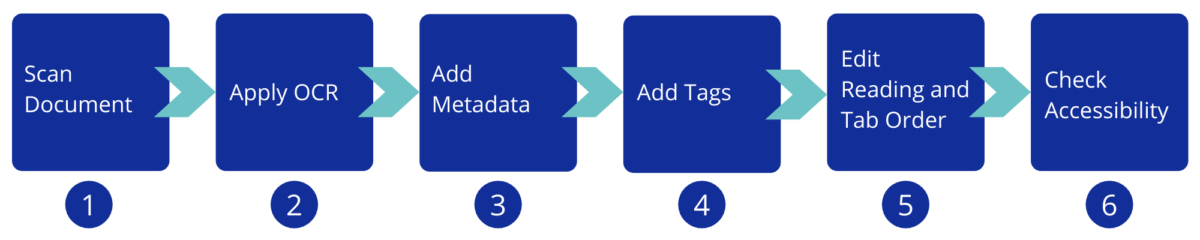When it comes to accessible PDFs, I always say: If you pay attention to a good structure in the source document, you can create an accessible document with little effort.
In reality, however, the source document often does not even exist. With the following graphics, I show the different steps on how to convert an inaccessible document to an accessible PDF – depending on the initial situation.
The ideal case: the source document is available
- Optimize the source document for accessibility.
- Convert the document to a tagged PDF.
- Add the metadata or edit the existing data, such as document title and language.
- Add or edit the tags.
- Check and edit the read and tab order in the document.
- Check the accessibility manually and automatically.
The document is poorly tagged
- Add the metadata or edit the existing data, such as document title and language.
- Add or edit the tags.
- Check and edit the read and tab order in the document.
- Check the accessibility manually and automatically.
If the tags are in a very bad condition, it may be easier to remove them completely and start from scratch.
The document has no tags at all
- Add the metadata or edit the existing data, such as document title and language.
- Add the tags. For a simple document, you can use Adobe Pro to create the tags automatically and then review and edit them. For more complex documents, it is easier to create the tags manually.
- Check and edit the read and tab order in the document.
- Check the accessibility manually and automatically.
It is a scanned document
- Scan the document.
- Apply OCR (Optical Character Recognition) to create searchable text.
- Add the metadata or edit the existing data, such as document title and language.
- Add the tags. For a simple document, you can use Adobe Pro to create the tags automatically and then review and edit them. For more complex documents, it is easier to create the tags manually.
- Check and edit the read and tab order in the document.
- Check the accessibility manually and automatically.
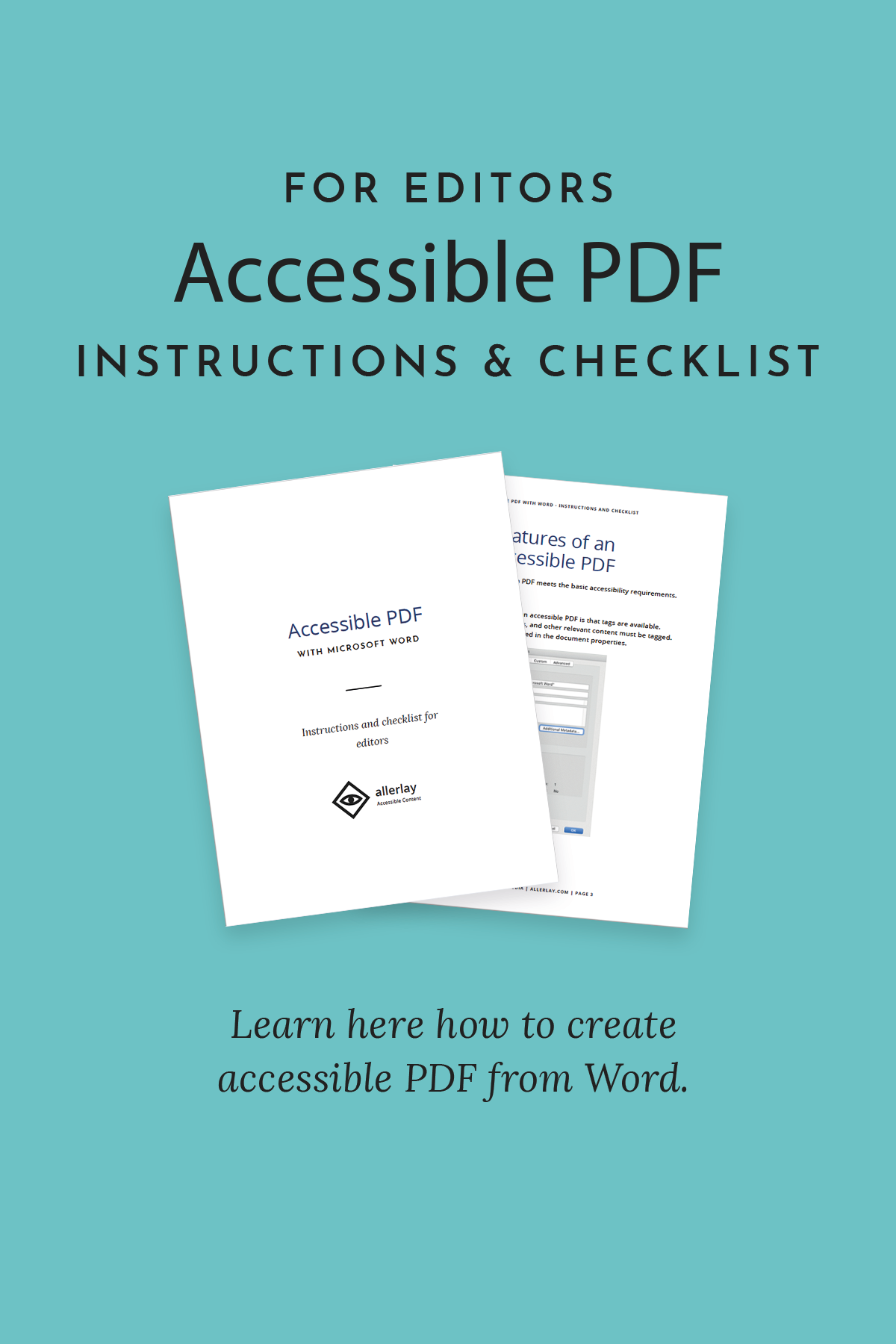
Tutorial and Checklist for accessible PDF with Microsoft Word
Can you start from scratch, and do you want to create an accessible PDF with Microsoft Word? Download my free tutorial and checklist to learn how to do that.