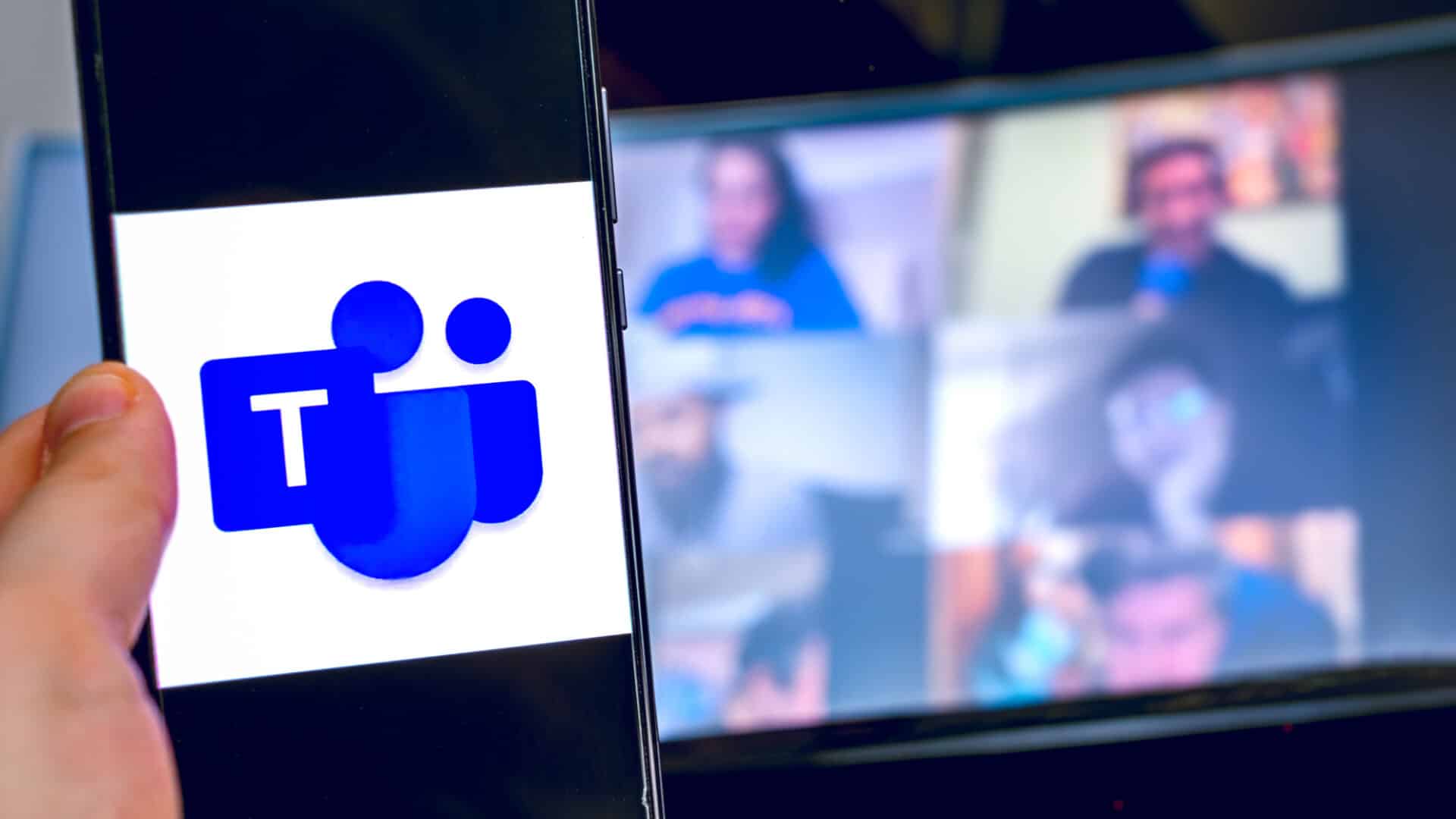As in the last article about Zoom and accessibility, the same requirements apply to Microsoft teams and other tools:
- The program is open for all platforms,
- easy to use, and
- accessible according to WCAG 2.1, and
- it has accessibility features.
Testing MS Teams’ accessibility
MS Teams is Microsoft’s collaboration platform and includes chat, sharing, and collaborating on documents, document filing, but also audio and video calls.
- Microsoft Teams is available for Windows and Mac; for smartphones and tablets, there are apps for both Apple and Android devices. MS Teams is, therefore, platform-independent.
- If you don’t want to or cannot install the app, you can also join a meeting via the web browser. However, MS Teams does not support all browsers. It works best with Google Chrome or Microsoft Edge.
- Microsoft Teams is accessible for Screenreader and keyboard users.
- If you use the desktop app, you can activate closed captions. However, this is a preview function, so it may not be available for all companies and organizations. Furthermore, these automatically-generated subtitles are currently only available for English.
What does Microsoft Teams cost?
Microsoft Teams is aimed at companies and organizations, and there is a free version with limited functionality.
Under “Plans & Pricing,” there is a list of prices and included features, but the table seems to be out of date as I can make video calls in my free account. The free accounts may have some more features included at the moment due to the Corona crisis. I could not find any information about this. But here you can find more information about the free version of MS Teams.
Conclusion: Microsoft Teams ia good alternative to Zoom
Advantages
- There is a free version, and it is platform-independent
- Closed Captions available, even if with restrictions
- Accessible for Screenreader and keyboard users
- Chat function
- You can change the background for video calls
Disadvantages
- Closed captions are currently a preview only
- Closed captions are only available for English
- You cannot offer your own captions via a third-party provider
However, an accessible videoconferencing tool is, of course, not enough to ensure that a webinar or video meeting is barrier-free.
In my next blog post, I will show you what you have to do as an organizer to make your video meeting or webinar accessible. And I will soon be looking at Google Hangout as another tool.
Do you want to be informed about new blog posts? Then subscribe to my newsletter.