By choosing accessible software such as Zoom or Microsoft Teams, you are already fulfilling the most crucial requirement if you want to conduct your virtual meeting or online course accessible. But this is only one of many aspects. As a host, you should consider other requirements.
Two-senses-principle also for events
With a physical event, it is obvious that the venue must be accessible for wheelchairs. Depending on the audience and speakers, you need to provide interpreters to translate what is being said into another language. Or perhaps even into sign language, so that the presentations or discussions are also accessible to the hearing impaired.
This two-sense principle also applies to virtual events. For this reason, a video meeting is much more suitable than a telephone conference, for example. A deaf person can follow what is being said either through captions or interpreters.
How to make a video conference or webinar accessible to all
The more different user groups and needs you meet, the more accessible your video conference or webinar will be. There are various roles in a video conference or webinar.
- Organizer
- Speaker
- Chairperson of the meeting
- Technical troubleshooter/person who monitors the chat
- Minutes keeper
Let us first address the role of the organizer.
What you should keep in mind as an organizer
Before the virtual event
- Choose a tool that offers a chat function in addition to audio and video so that participants can speak up at any time.
- Choose a tool that allows you to display closed captions or provide a full transcript of the speeches.
- If required, organize sign language interpreters who translate the spoken word simultaneously.
- Inform the attendees
- on which platform the event takes place,
- whether the participants have to install a software or prepare anything else,
- whether you will provide closed captions or sign language interpretation, and
- who participants can turn to for questions and problems.
- If possible, provide PowerPoint slides and other documents in advance in an accessible form.
At the beginning of the virtual event
- If you record the event on video, inform the participants about it.
- Explain the main rules, such as how and when participants can ask their questions, or where participants can find the transcript and other materials.
- Introduce other contributors, such as speakers or troubleshooter.
During the virtual event
- Make sure to use a good microphone and camera. The better the sound and picture quality, the better the viewers can perceive you.
- To avoid sound and image dropouts, your Internet connection must, of course, be stable.
- To avoid disturbing background noise, only the microphone of the person speaking should be activated at any one time.
After the virtual event
- Provide the link to the video recording and other documents.
- Make a summary of the questions and answers asked by the participants.
What is your experience with virtual meetings? I look forward to your comment.
In the next blog posts, I will take a closer look at Google Hangouts and also describe the other roles. Subscribe to my newsletter so you don’t miss out on any posts.